Red Pitaya: the Aluminium Case
-
Posted by
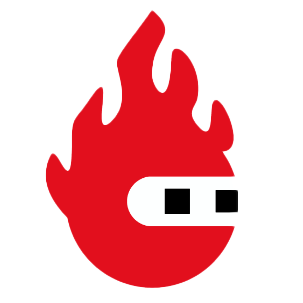 Red Pitaya Team
, July 1, 2020
Red Pitaya Team
, July 1, 2020

Two different housings are available as an accessory for the Red Pitaya: the transparent housing and the aluminum case. The composition of the latter should protect the board against mechanical environmental influences pretty well and, due to its nature, it shields against EMI radiation. We’ll take a look at the aluminum case here.
Delivery
The housing is delivered in the typical Red Pitaya-style package. It includes the enclosure itself, 4 screws that close the housing and hold the board, 4 rubber feet for secure positioning on the desk, a thermal pad (it can just barely be seen in the photo) and a transparent plastic stab which transport the red LED light (signalling that it is ready to operate / CPU activity).
The case in more detail
I was a bit surprised: the entire case acts as a heat sink. This property is hardly mentioned anywhere, but it seems extremely useful, considering the heat the Red Pitaya generates.

As is clearly visible in the interior, an approximately 16x16x12mm large block (measured without the ribs) is located in the upper part of the housing (right), and its function is to pass the heat to the housing. The lower part features fits to a few air vents.
Elsewhere there are all important recesses, which are needed for the connection, and the expansion ports which are available to the E1 and E2 are labeled.


Through the small slot on the right side, even the LEDs can still be seen – but without marking.
Assembly
A little more work is needed to install the housing. First, remove the small plastic feet. This is quite easily done by pressing the clasp at the top with a small pair of pliers, after which you push the foot down. The heat sink functions similarly. Here, pressing the clips together at the bottom will push the holder gently towards the top. That’s a little harder, because the plastic tabs are a little larger than the holes, so be careful! The heat-conducting paste now glues the heat sink with the CPU. However, it can easily be taken off with slight rotation.

Next, the heat-conducting paste should be removed. You can find special solutions at any computer store. I’ve used the akasa TIM Clean CPU and a heat sink cleaner. If you don’t have anything suitable on hand, a damp cloth with a little alcohol certainly does the trick.
The thermal pad is now adhered to the CPU, and the board into housing. Don’t forget the transparent plastic stab! Tighten the 4 screws from below, stick on the rubber feet, and you’re good to go.
Who is Sebastian?
Sebastian is certified technician for electrical engineering with focus on process automation and power engineering. He is founder of the blog indibit.de and writes about Red Pitaya and other technical things.

About the Red Pitaya Team
The Red Pitaya editorial team consists of engineers, researchers, and product experts who develop and test cutting-edge open-source test & measurement solutions.
Our mission is to make advanced instrumentation accessible to everyone — from students and educators to leading research labs worldwide.



