PIR Motion Sensor
-
Posted by
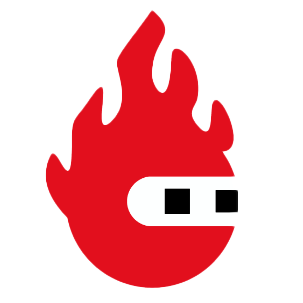 Red Pitaya Team
, July 1, 2020
Red Pitaya Team
, July 1, 2020

The previous examples only used indicators; the LED and buzzer. This example – as well as the extension board again – uses an infra red sensor to detect motion, so the program will know if something moves within the sensors vicinity. Every second the program will check for motion. If motion is detected, it will report it by printing a line containing the current time on the screen. Please use the wiring and block diagrams below for guidance:
Step 1

Step 2

Step 3 - Experimentation
About the Red Pitaya Team
The Red Pitaya editorial team consists of engineers, researchers, and product experts who develop and test cutting-edge open-source test & measurement solutions.
Our mission is to make advanced instrumentation accessible to everyone — from students and educators to leading research labs worldwide.



