Making A buzzer buzz
-
Posted by
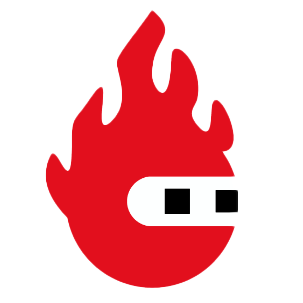 Red Pitaya Team
, July 1, 2020
Red Pitaya Team
, July 1, 2020

This example introduces the Extension board, a sensor and Dashboard Blocks. An on screen switch is used to turn a buzzer ‘ON’ and ‘OFF’. Please use the wiring and block diagrams below for guidance.
Step 1

Step 2

An important programming concept introduced in this example is a ‘variable’. Variables are used by programs to memorize numbers, ON/OFF states, text and many other things. When choosing a name for a variable, find something meaningful, so the name will remind you of the variable’s purpose. The same program can be used to control an LED, try to add a Set LED block, so it will shine while the buzzer is silent.
About the Red Pitaya Team
The Red Pitaya editorial team consists of engineers, researchers, and product experts who develop and test cutting-edge open-source test & measurement solutions.
Our mission is to make advanced instrumentation accessible to everyone — from students and educators to leading research labs worldwide.



